Attributes, by Finsweet, offers a free series of Solutions that provide essential features to improve your Webflow websites.
Star Rating
Star rating radio button component inside any Webflow form.

Star Rating • Flash Card
For advanced users familiar with this solution. Includes all attributes from this page. Click on attributes and values to copy them.
Required attributes
Group
Add to wrapper element that contains all the stars
Star
Add to each individual star
Optional attributes
Active Class
Override the default custom class that is applied to active star elements.
Add this <script> inside the <head> tag of your page or project
This script is the universal Attribute script: you only need to include it once, even if you have multiple Attribute solutions on the page. Learn more .
<script async type="module"
src="https://cdn.jsdelivr.net/npm/@finsweet/attributes@2/attributes.js"
fs-starrating
></script>
Add these required attributes to the elements
Group

Add this attribute to a parent wrapper containing all stars.

For example, if a star rating set has 5 total stars, this attribute must be placed on a Div Block that wraps all 5 of the stars.
Star

Add this attribute to any amount of Radio Button Fields inside a Webflow Form Block.

Follow these steps for star rating functionality:
— Add 2, 3, 4, 5, or more Radio Button Fields inside a form. Attributes will automatically adjust the star rating functionality based on the amount of Radio Button Fields added.
— Assign the same "Group Name" to all Radio Button Fields.
— Assign a "Choice Value" equal to each Radio Button Fields star value. For example, the first star should get a "Choice Value" of "1". The second star should get a value of "2". The third star should get a value of "3". Etc.
— Style the Radio Button to visually display as stars.
On the published page, star rating will work as expected.
Publish your project! Done, easy right?
Add options
Active Class
Override the default custom class that is applied to active star elements.
When stars are selected in the star rating functionality, active classes are given to stars to show the selected state.
The default active class is .is-active-star.
To change the default active class, apply this attribute with the custom class name as the value.
Add more
Instances
Define an instance on a common parent wrapper
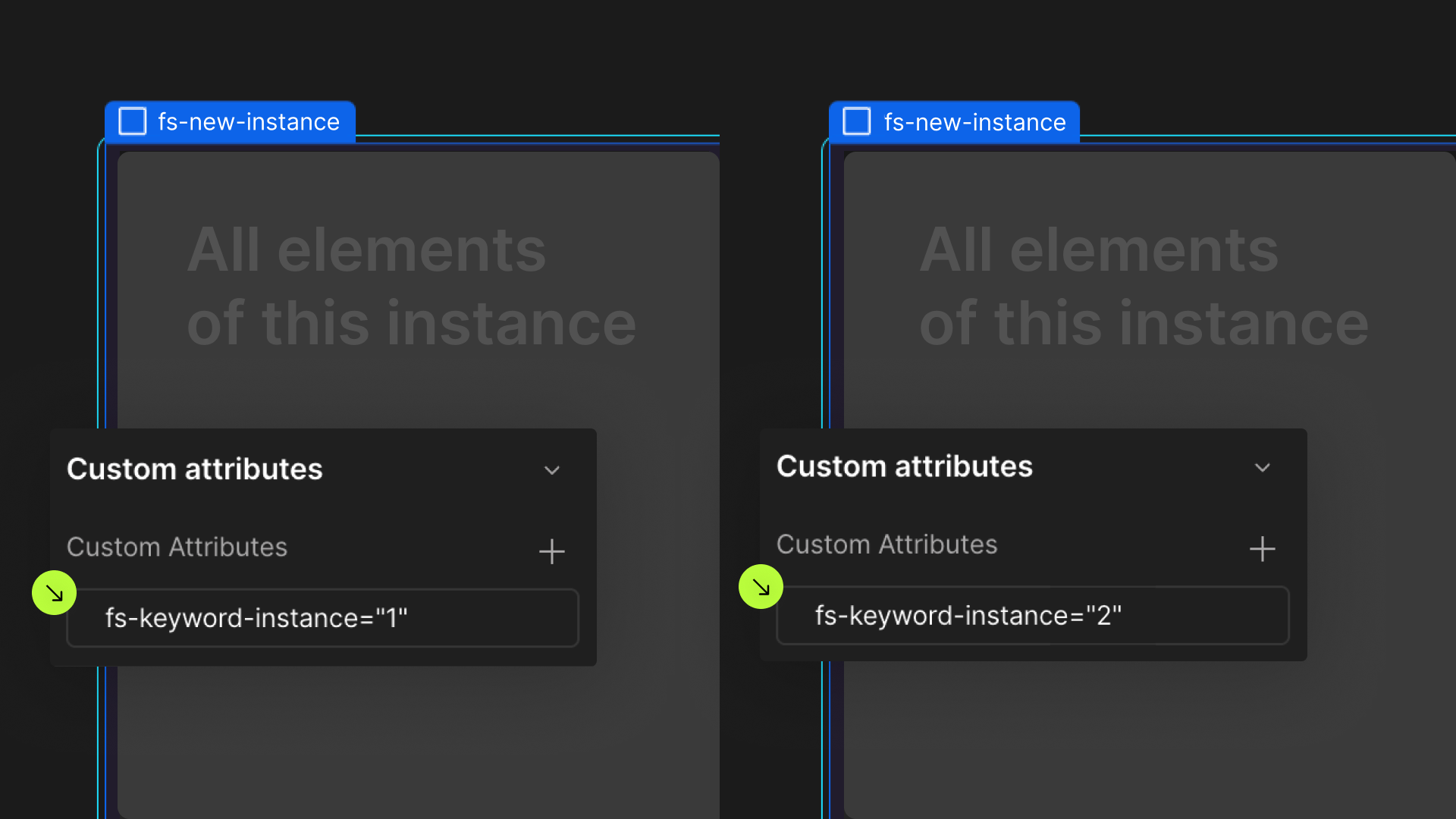
If you wish to create multiple instances of this solution on the same page, please follow the steps below:
- Select a wrapper parent that contains all the elements of an instance.
- Add an
-instanceattribute to it, with a unique value. - Repeat for every instance.
