Youtube Feed
Youtube Channel ID
How to find a Youtube Channel ID
The channel ID represents an entire Youtube Channel. You can publish videos from your own channel or any channel with public content. Along with the Channel ID, you also need a Youtube API Key.
Follow this step-by-step guide to find a Youtube Channel ID
1
Find your own Youtube Channel ID
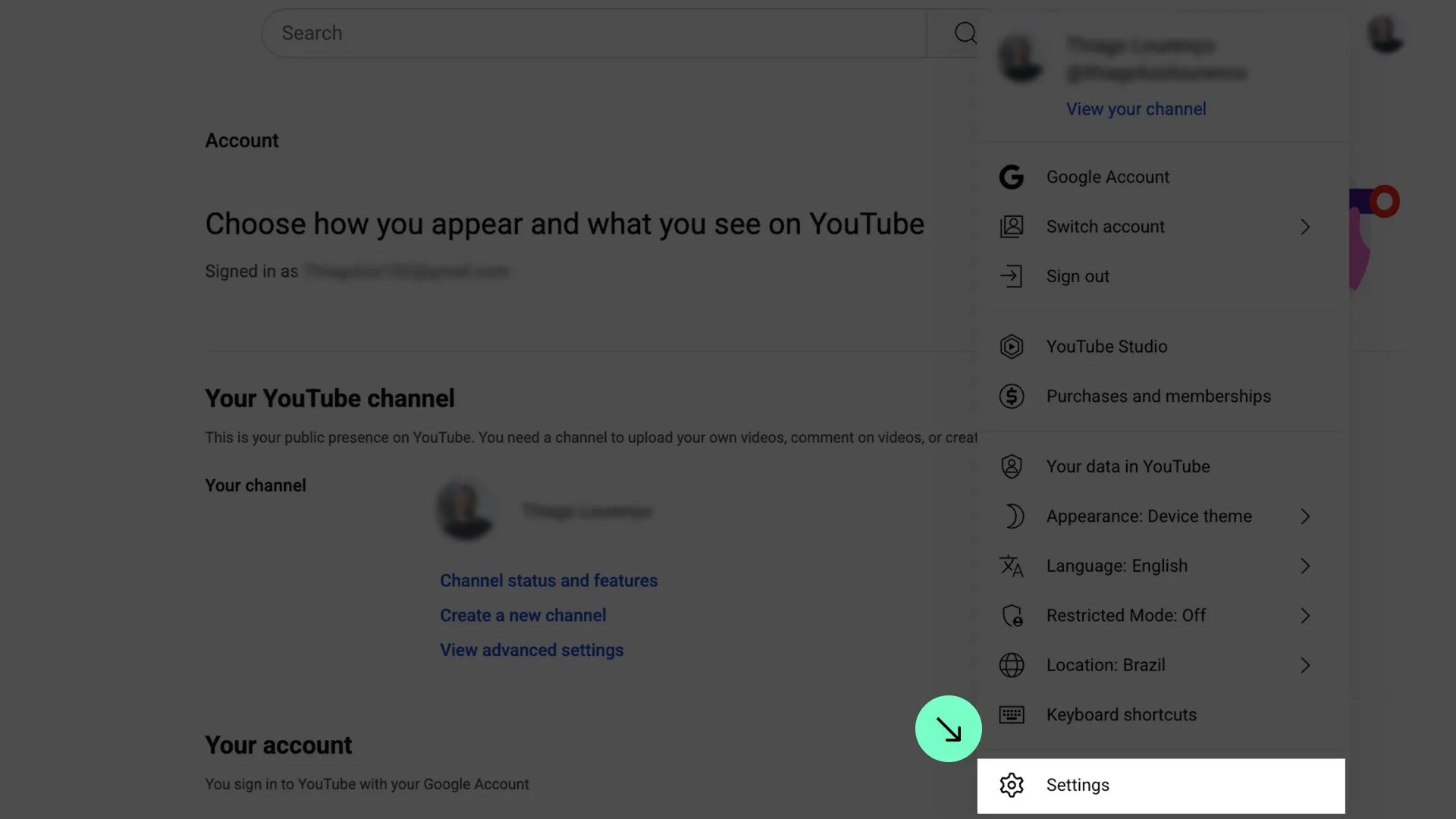
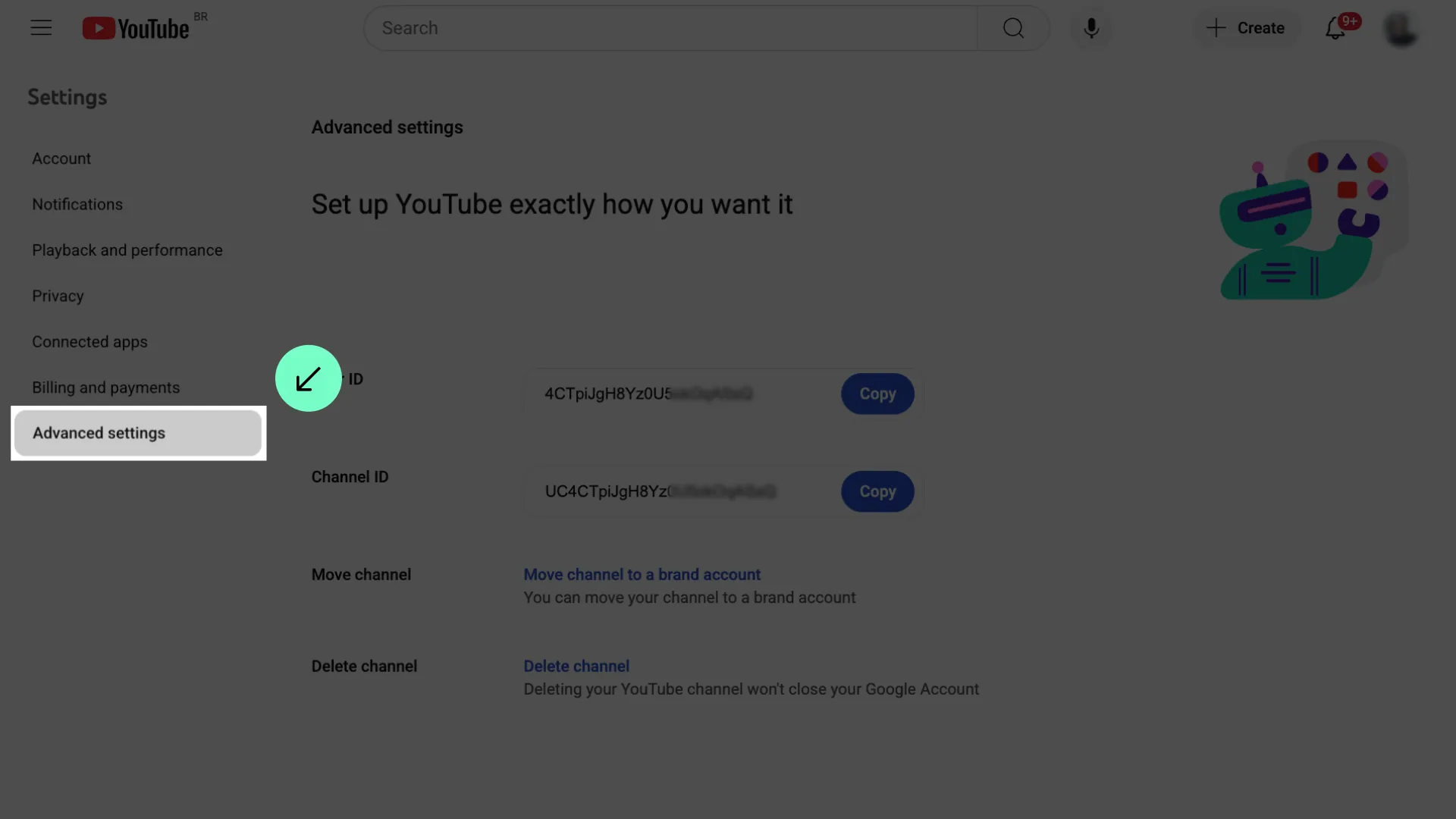
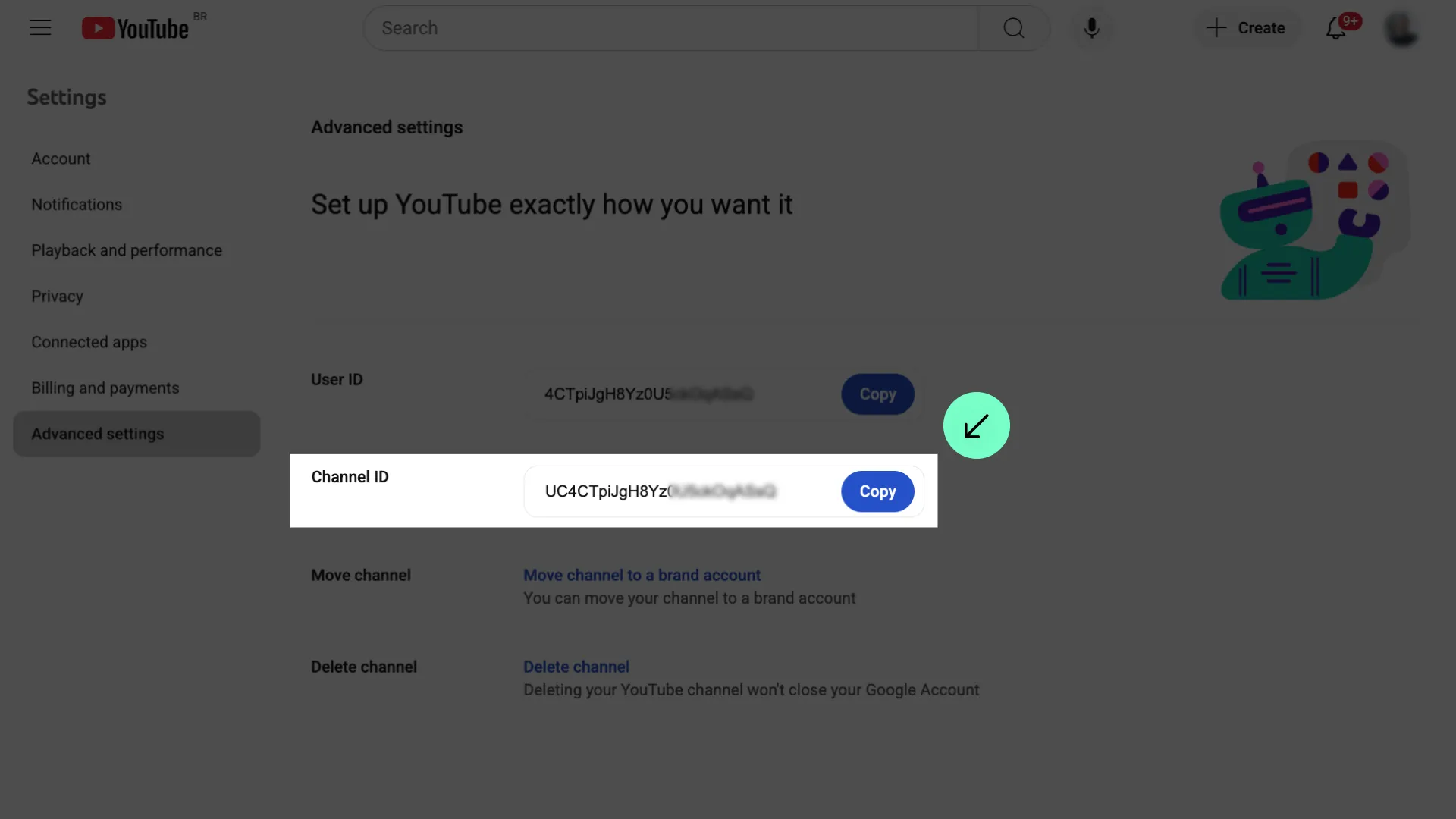
2
Find the Channel ID of a channel you don't own
Thank you! Your submission has been received!
Oops! Something went wrong while submitting the form.
UCofBxyxHTeSF7b05NIlF_lg
3
Test your API Key in the App
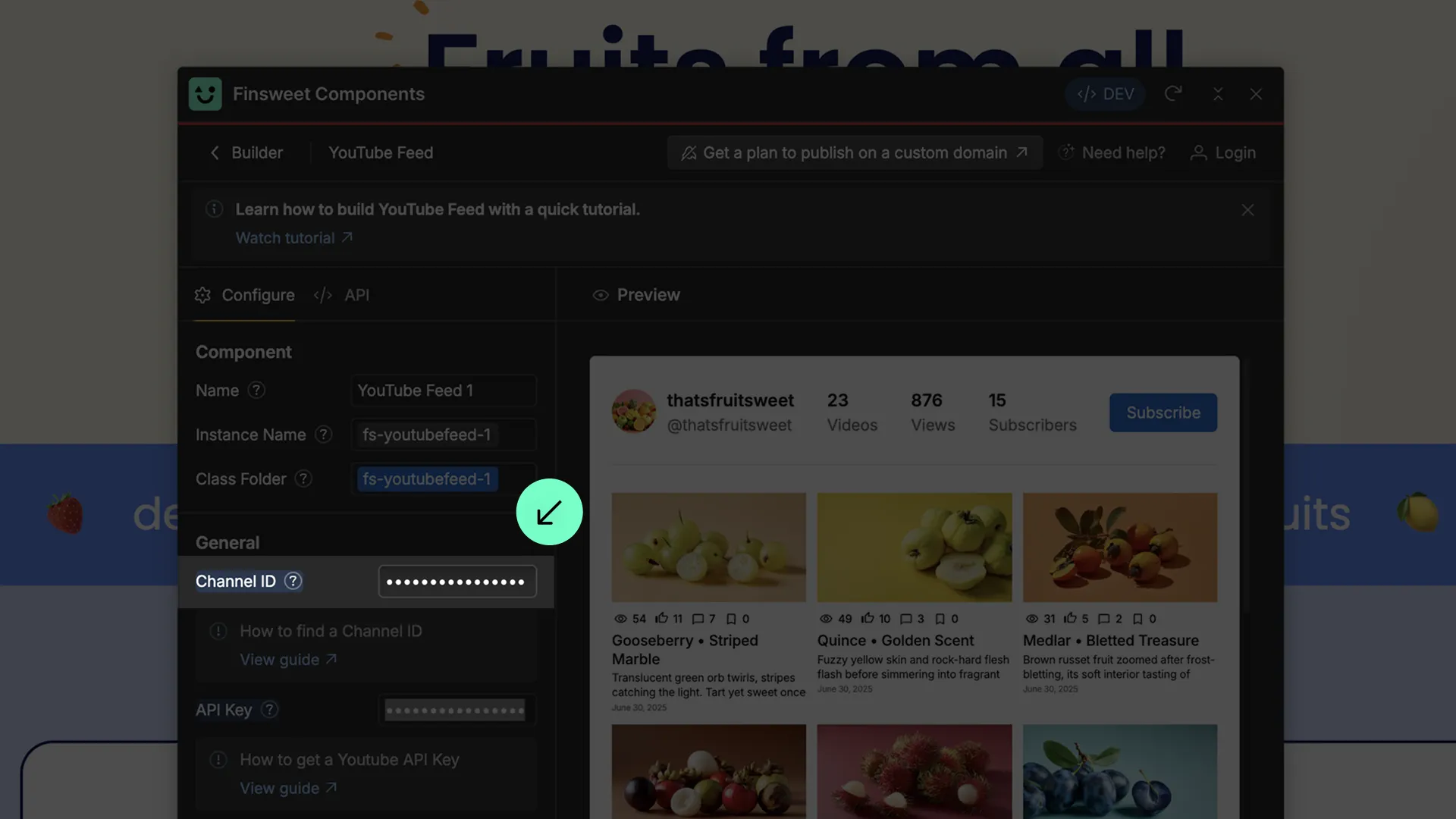
Done! That's it!
Still need help?
Get Support

