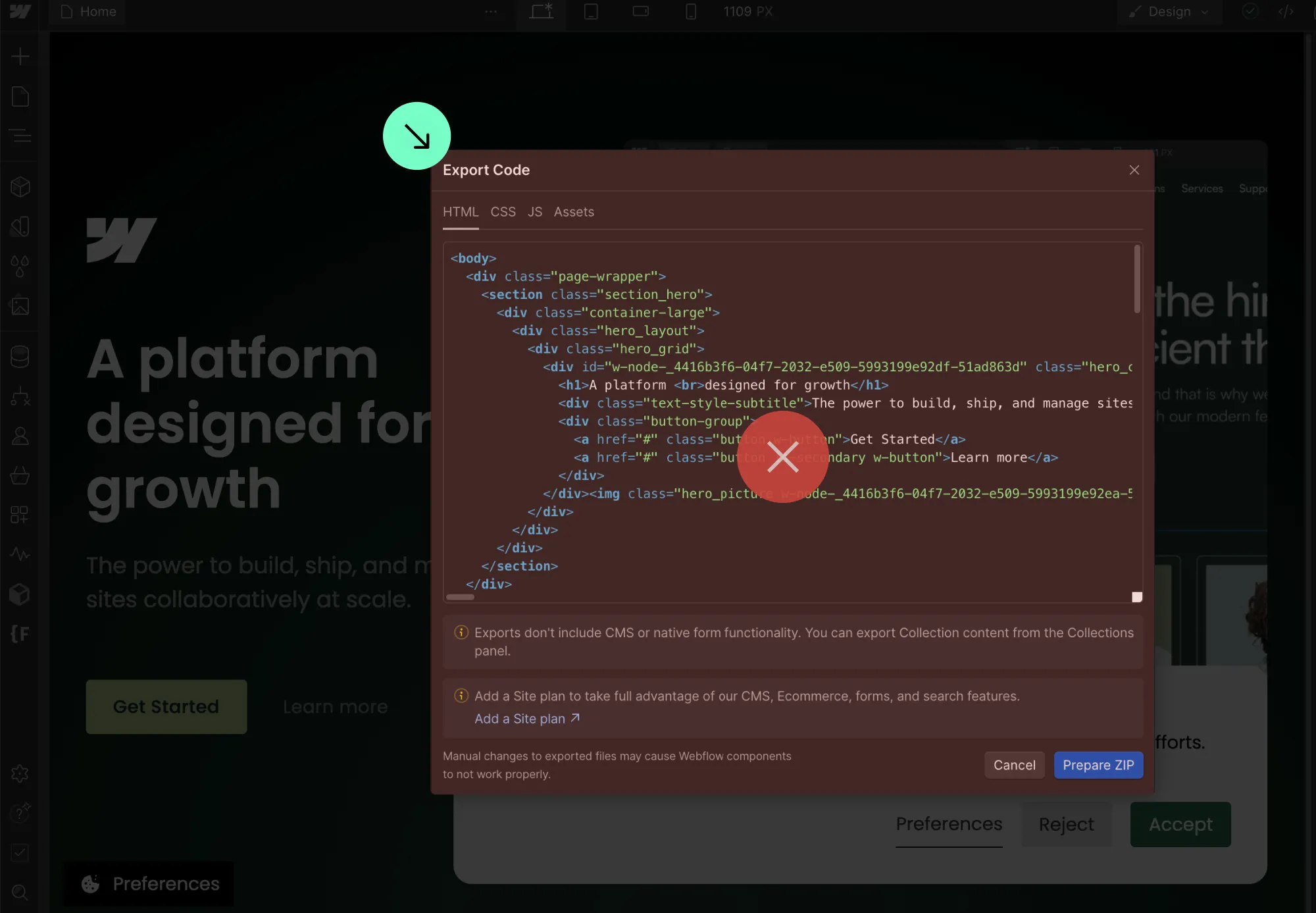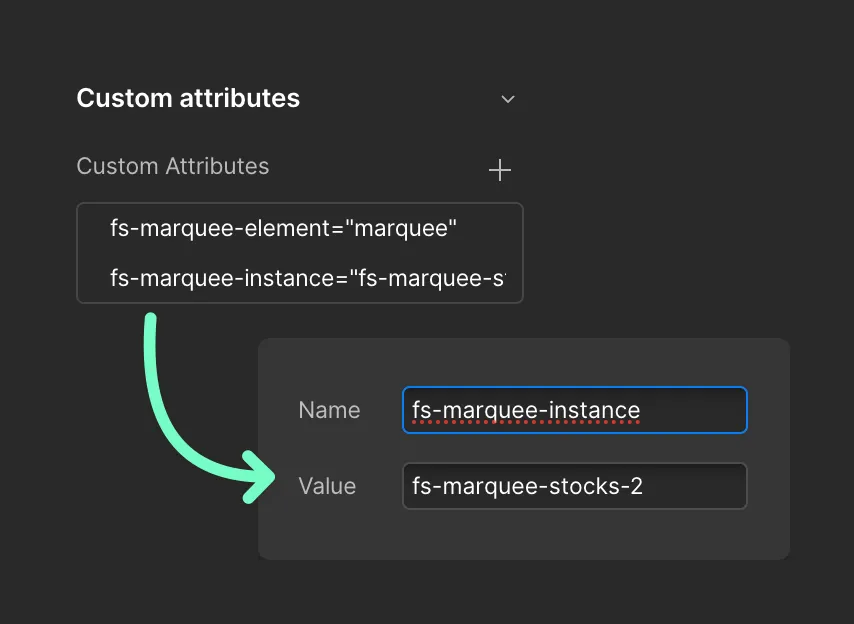Our Marquee is a flexible, infinite scrolling Component that creates smooth, continuous scrolling content in four directions: left-to-right, right-to-left, top-to-bottom, or bottom-to-top. Built from scratch in TypeScript, it ensures seamless, fully responsive infinite scrolling while adapting to your custom styling and design.
The Marquee offers customization options such as pause-on-hover, fade-in animations, and variable scroll speeds adjustable at different breakpoints. Finsweet Marquee automatically adapts to various screen sizes and pauses when the browser tab is hidden, enhancing page performance and conserving browser resources.