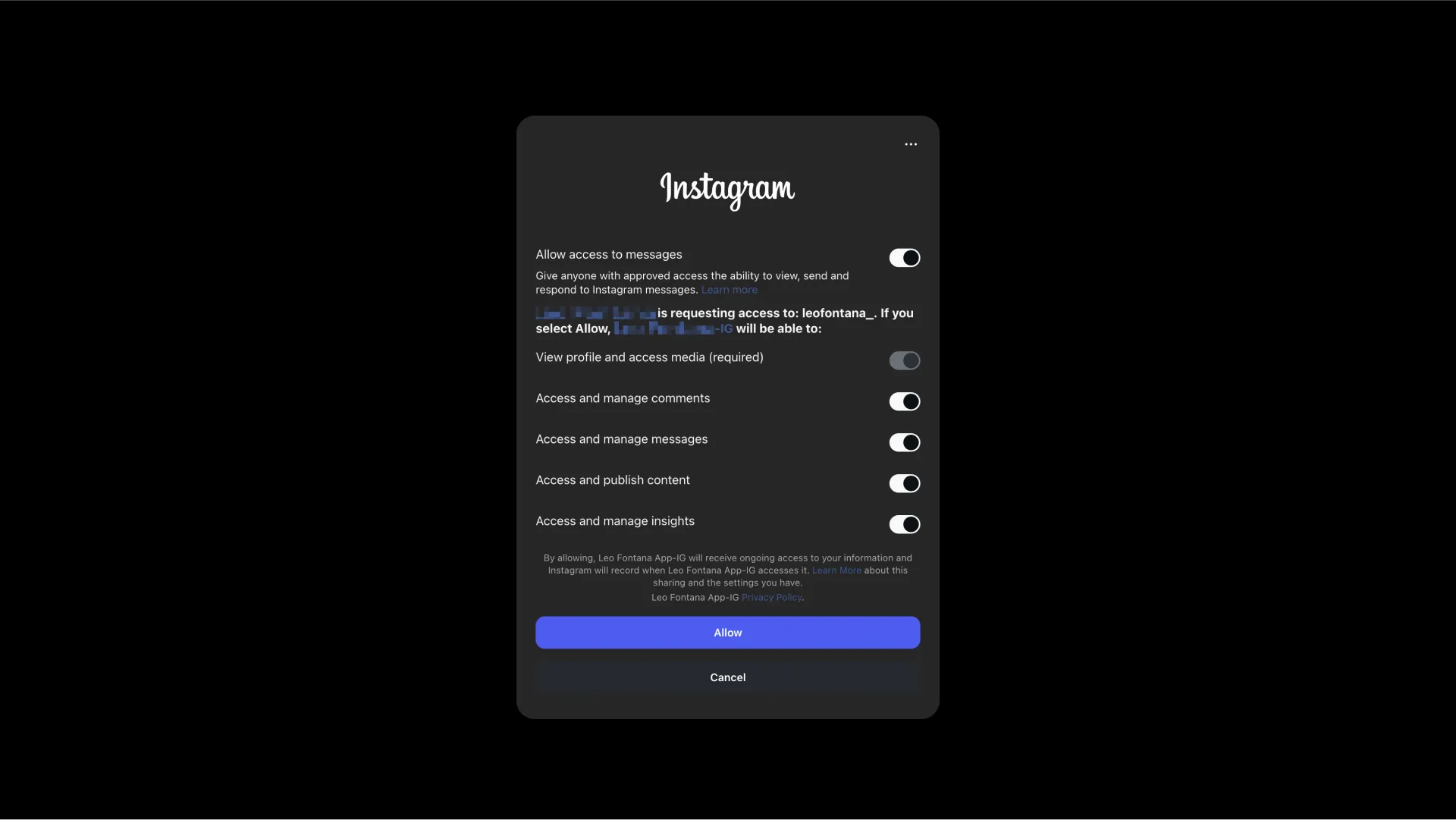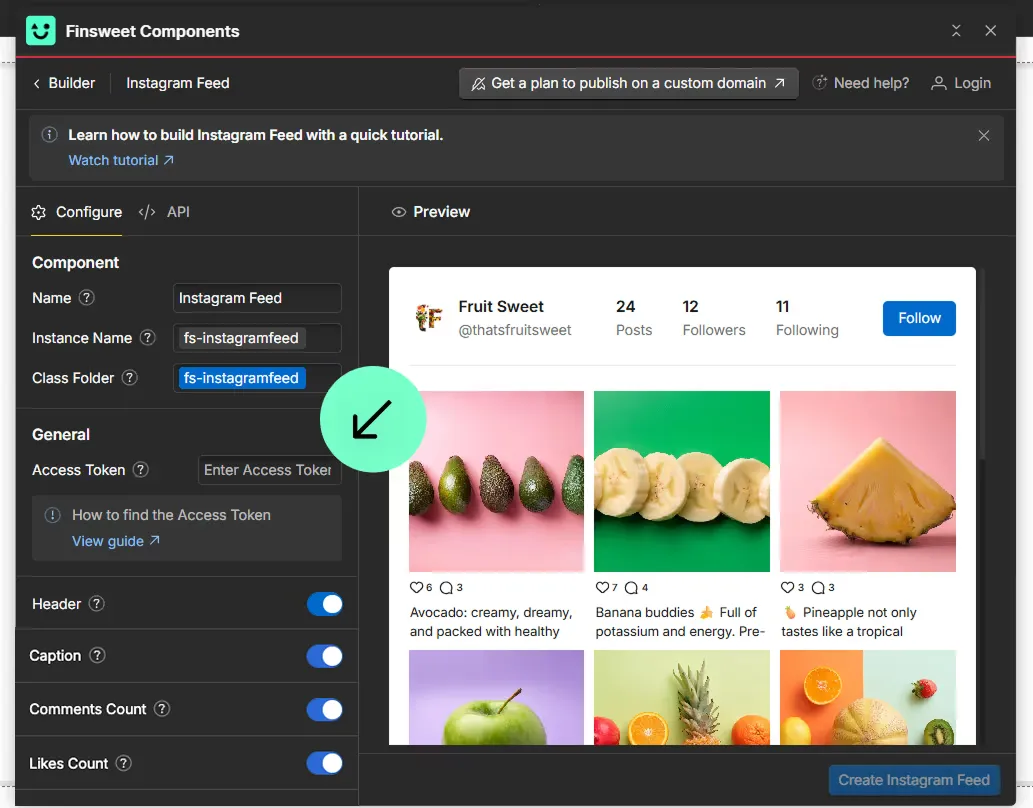Follow this step-by-step guide to get an Instagram Access Token
What you'll need
- An Instagram account
- A Meta or Facebook for Developers account
- 15-20 minutes
What you'll do
- Create Meta / Facebook for Developers account
- Create an app
- Add Instagram product
- Add yourself as tester
- Accept test invitation on Instagram
- Generate access token
- Test the token in Finsweet Components Instagram Feed
- Go to developers.facebook.com
- Click "Get Started" or "Sign Up"
- Create a Facebook for Developers account (enter name, email, password) or log into an existing one
- Verify your email address, if required
- Complete the developer registration form, if required
- Click "Create App" from the dashboard
- Select "None" as app type
- Fill in:
- Display Name: Any name (e.g., "My new App")
- App Contact Email: Your email
- Confirm with your password
- Note your App ID (shown in top left of dashboard)
- Scroll to "Add Products to Your App"
- Find "Instagram" and click "Set Up"
- Go to "Roles" → "Roles" in left sidebar
- Click "Add People" on the right side
- Scroll to "Instagram Testers" section
- Click "Instagram Testers"
- Enter your Instagram username (without @)
- Click "add"
- Log into Instagram (web or mobile)
- Go to Settings:
- Web: Profile → Settings → Privacy and Security → Apps and Websites
- Mobile: Profile → Menu → Settings → Security → Apps and Websites
- Look for "Tester Invites" section
- Click "Accept" for your app invitation
Important: If no invitation appears, wait a few minutes and refresh
- Return to Meta Developer dashboard
- Go to Products → Generate Access Tokens → Add Account
- Find "User Token Generator" section
- Click "Generate Token" next to your username
- Log into Instagram when prompted and click "Allow"
- Copy the generated access token
- Open the Finsweet Component Instagram Feed app
- Paste the token in the token field, press Enter, and wait for the preview on the right to update

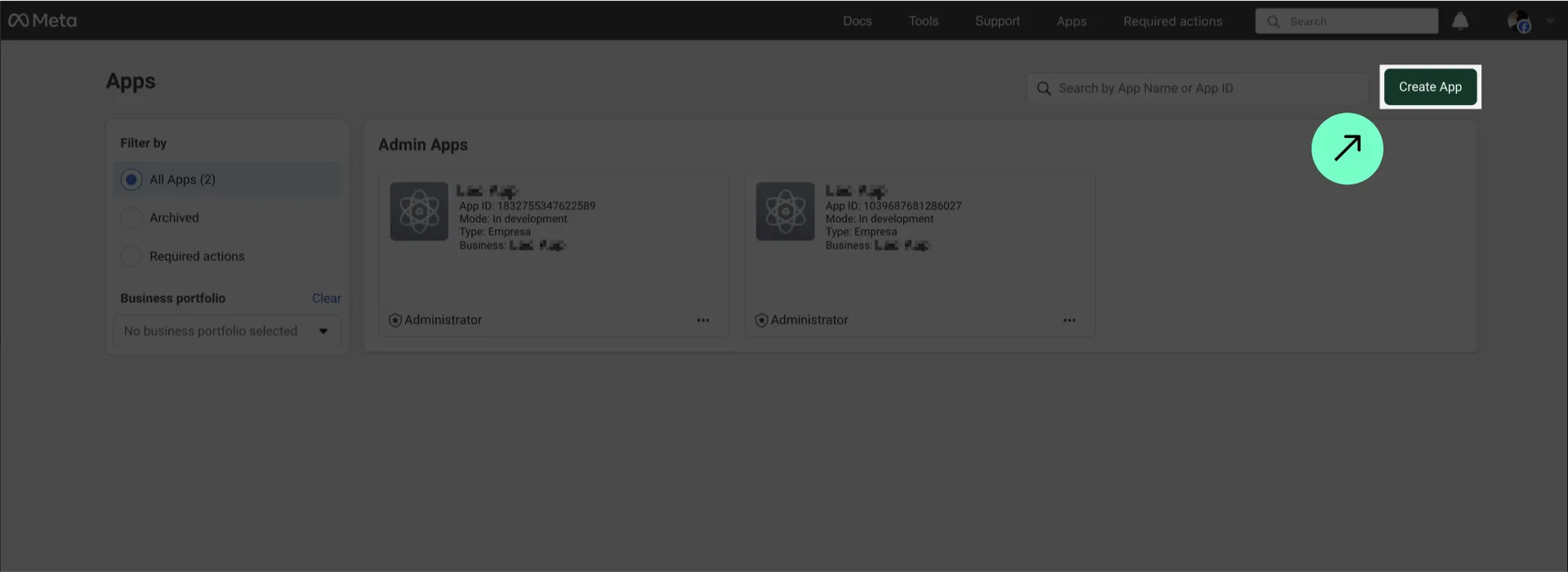
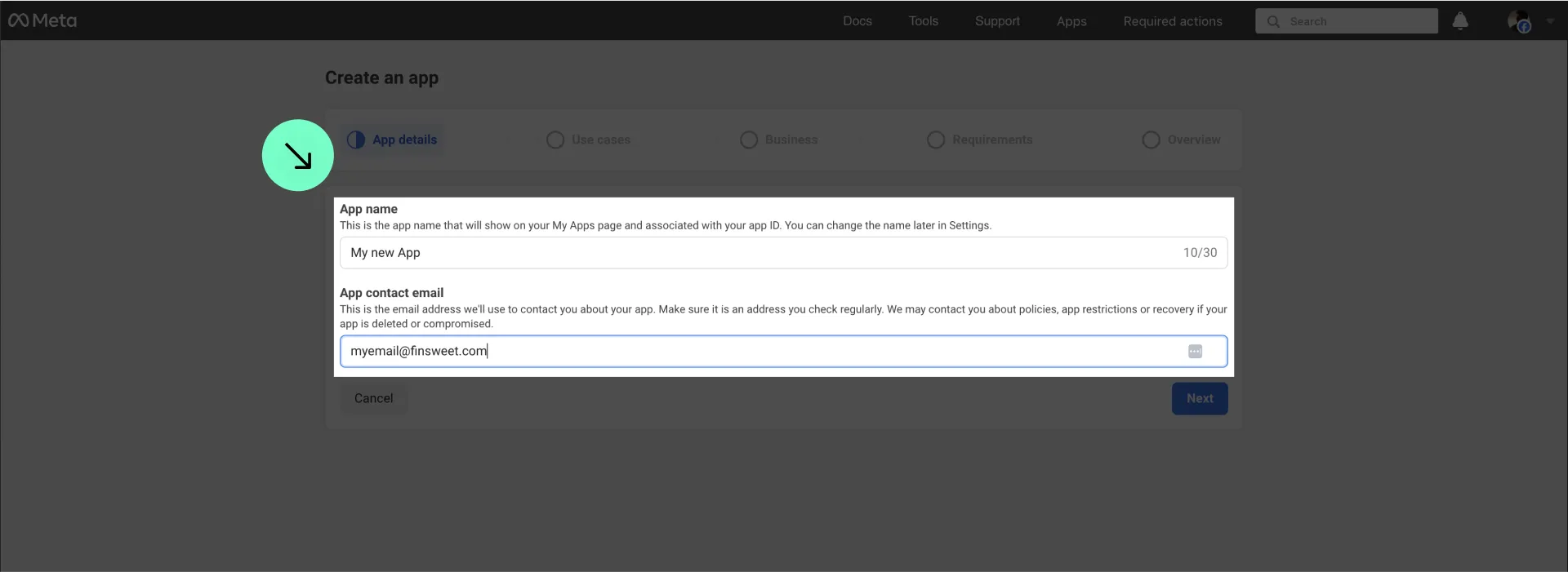
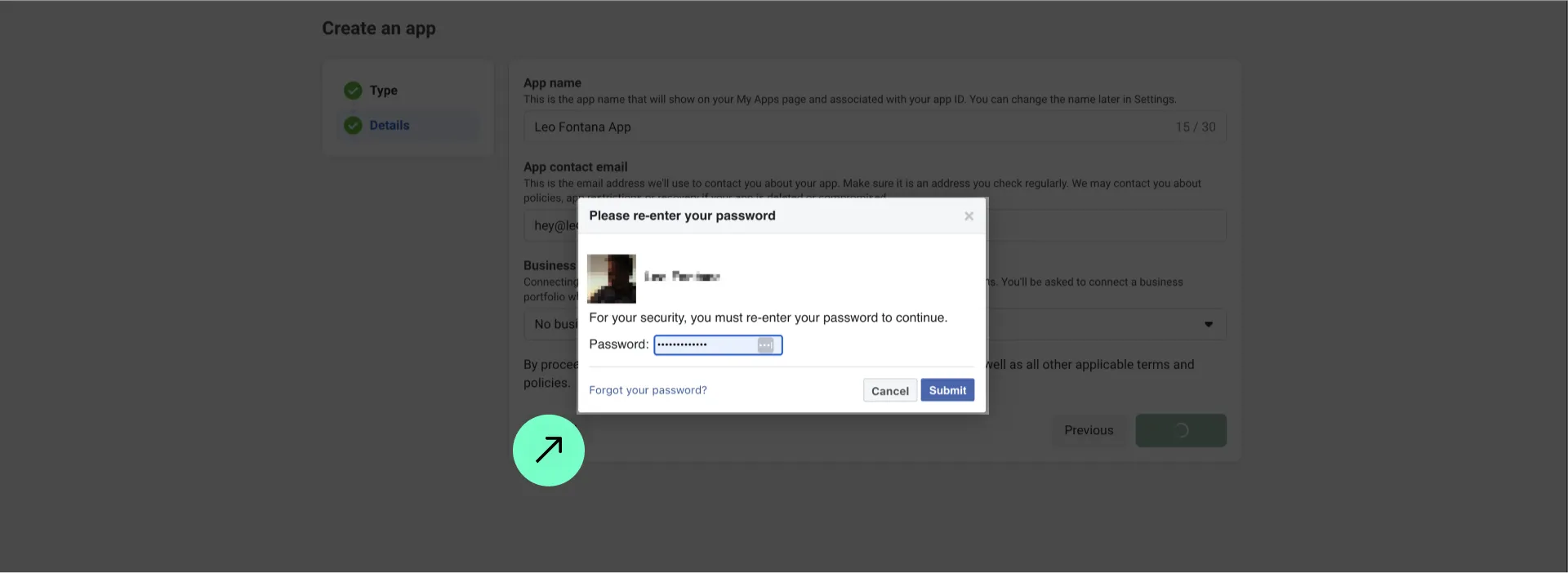

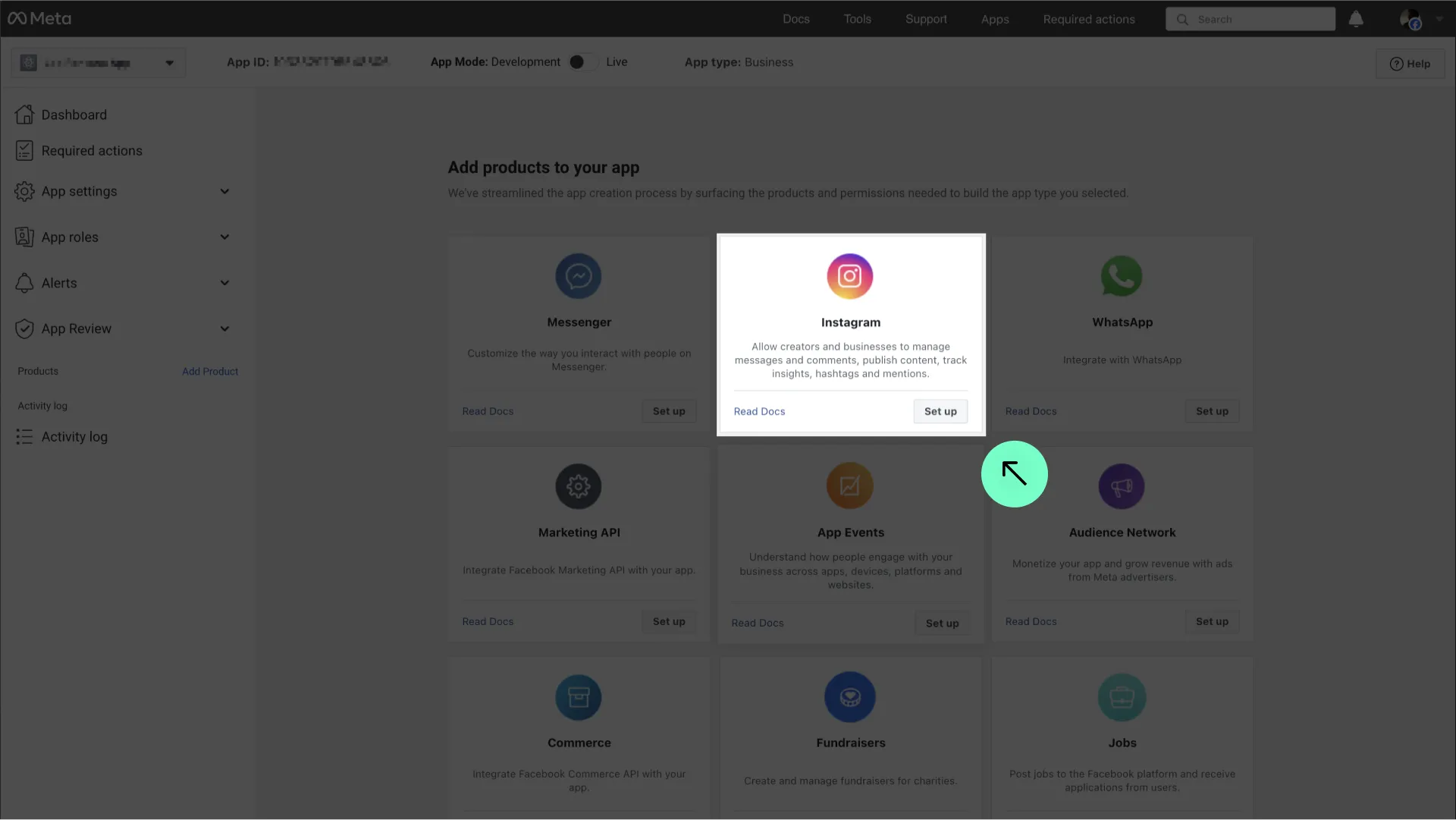
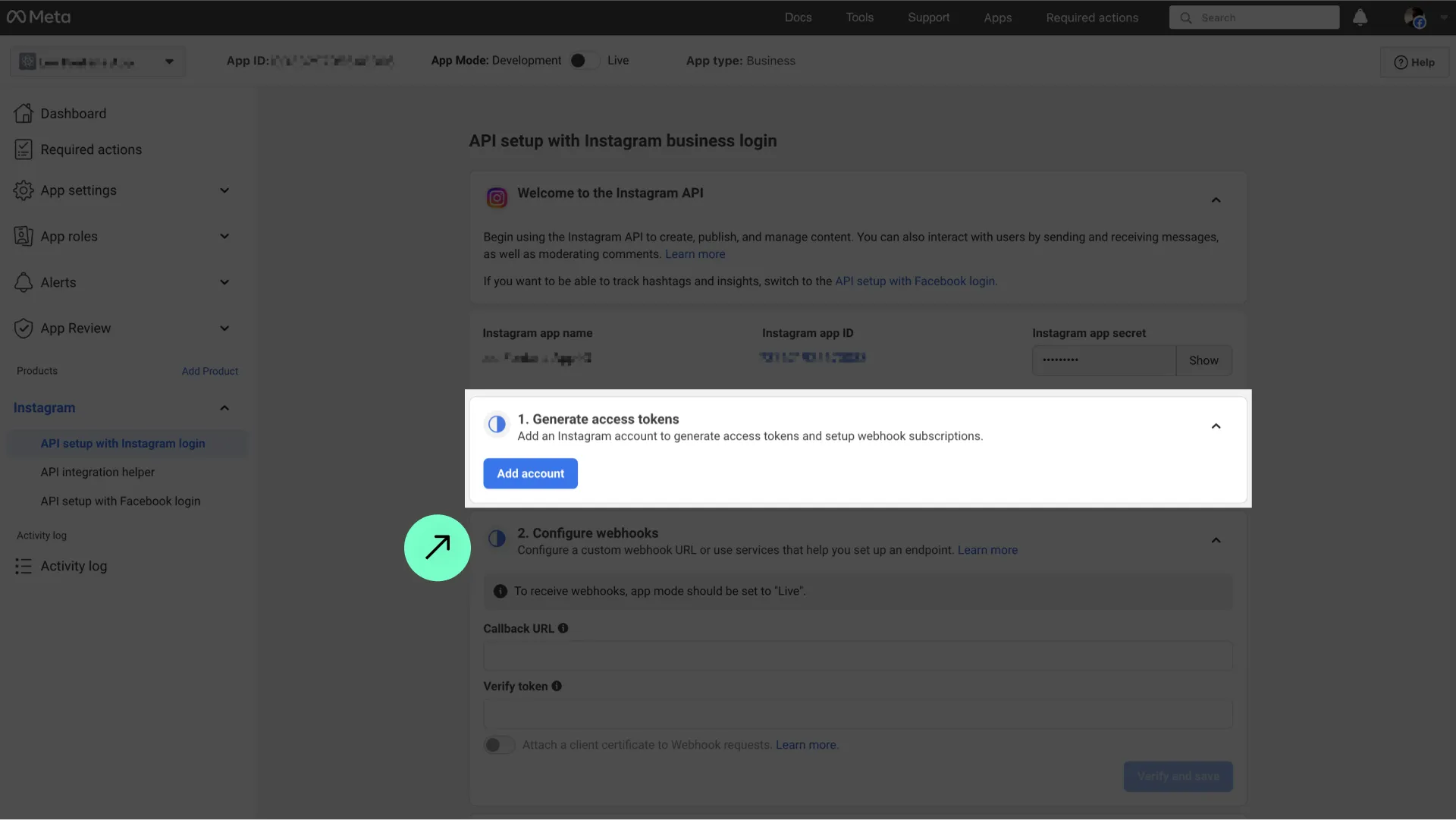

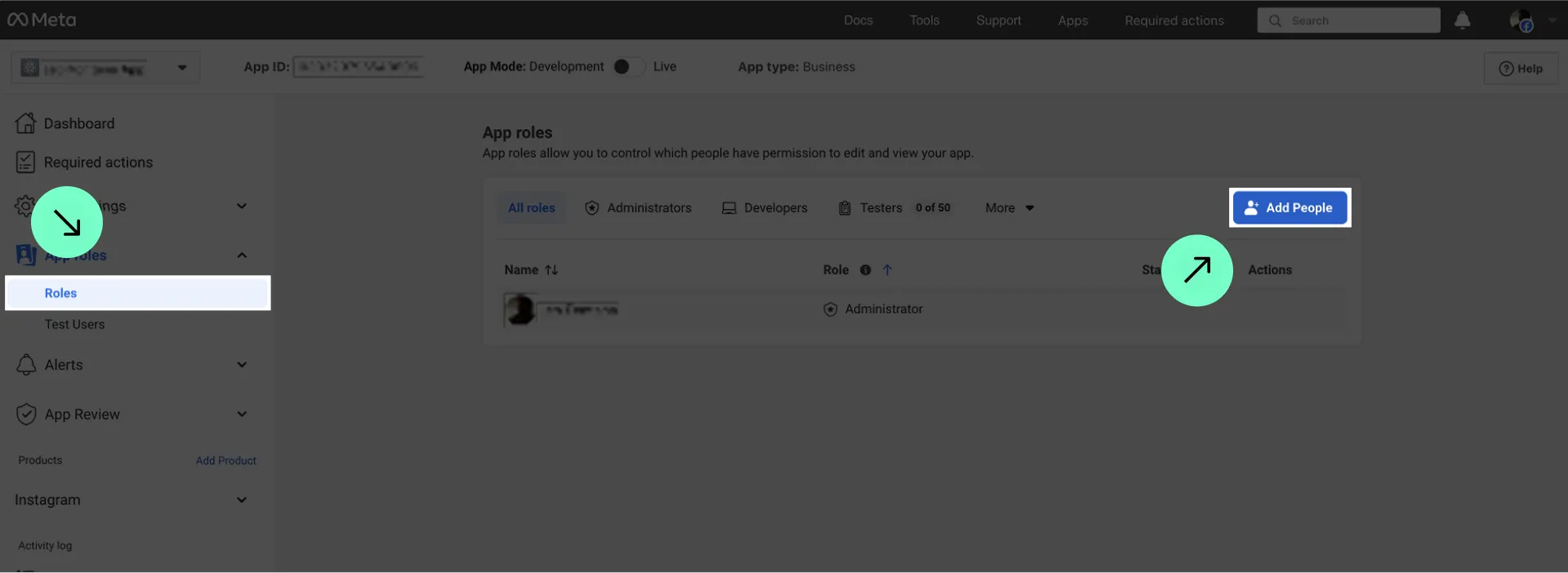
.webp)
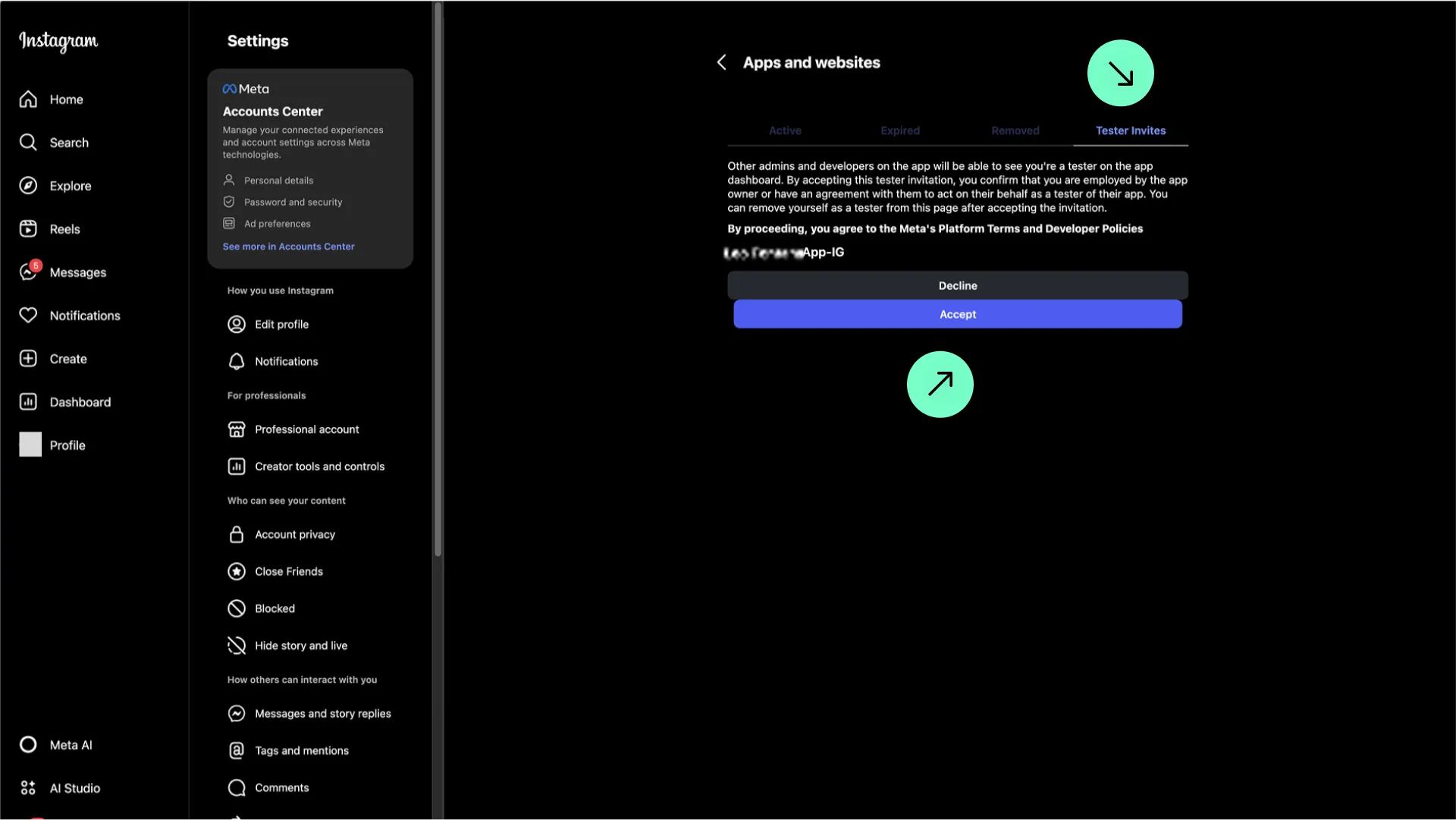
.webp)