Youtube Feed
Youtube API Key
How to generate your Youtube API Key
A YouTube API Key acts as a unique identifier, allowing third-party applications to access public data from YouTube—such as videos, channels and playlists—on behalf of a developer. This key authorizes requests to YouTube’s API without needing user authentication, as long as only public data is accessed.
You have to use your Youtube API Key wether you're integrating videos from your own channel, or any other public video. Along with the API Key, you also need a Channel ID or a Playlist ID.
Follow this step-by-step guide to generate a Yotube API Key
1
Before you begin
2
Head over to Google Cloud
.webp)
.webp)
.webp)
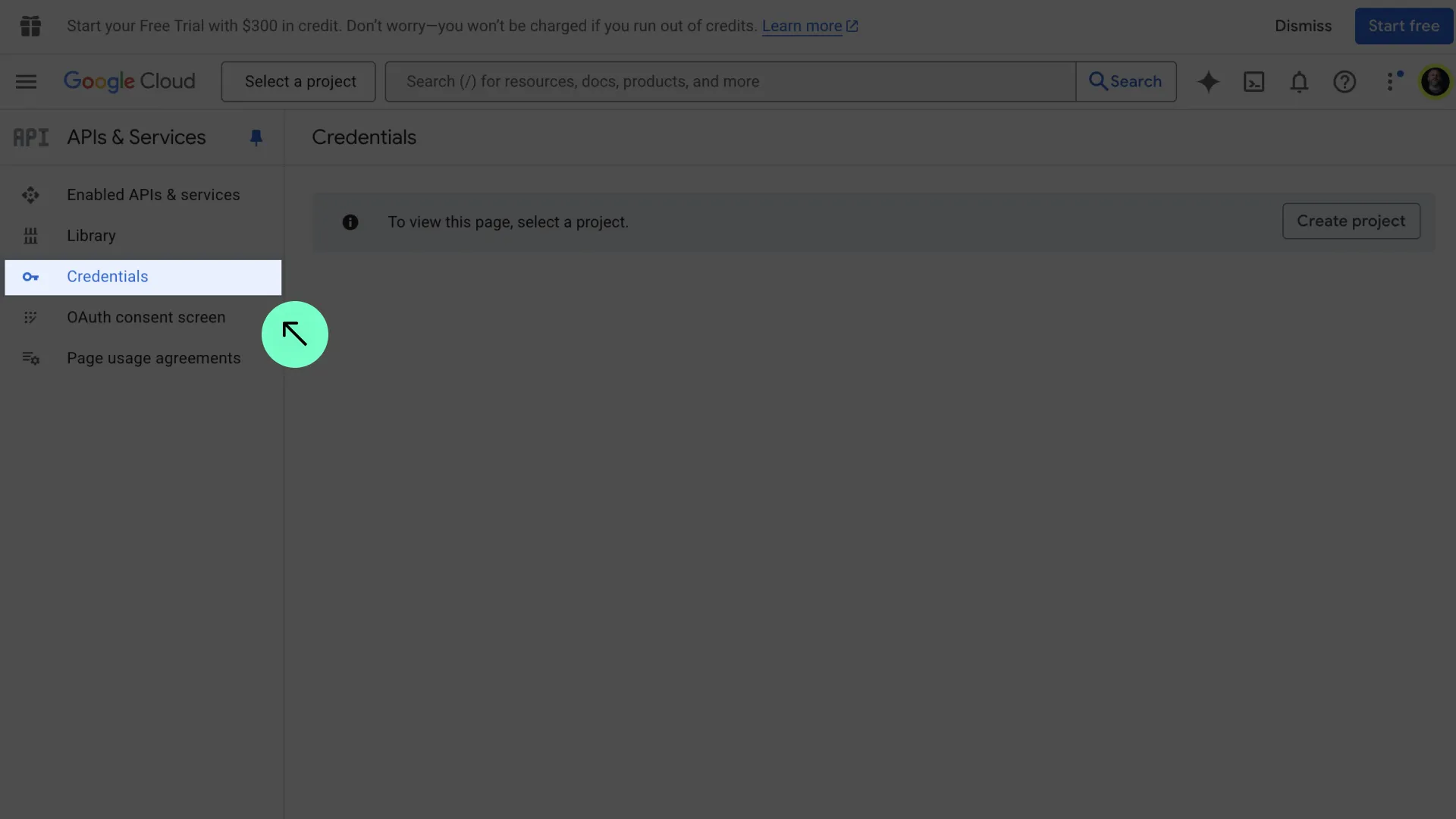
3
Create a Project
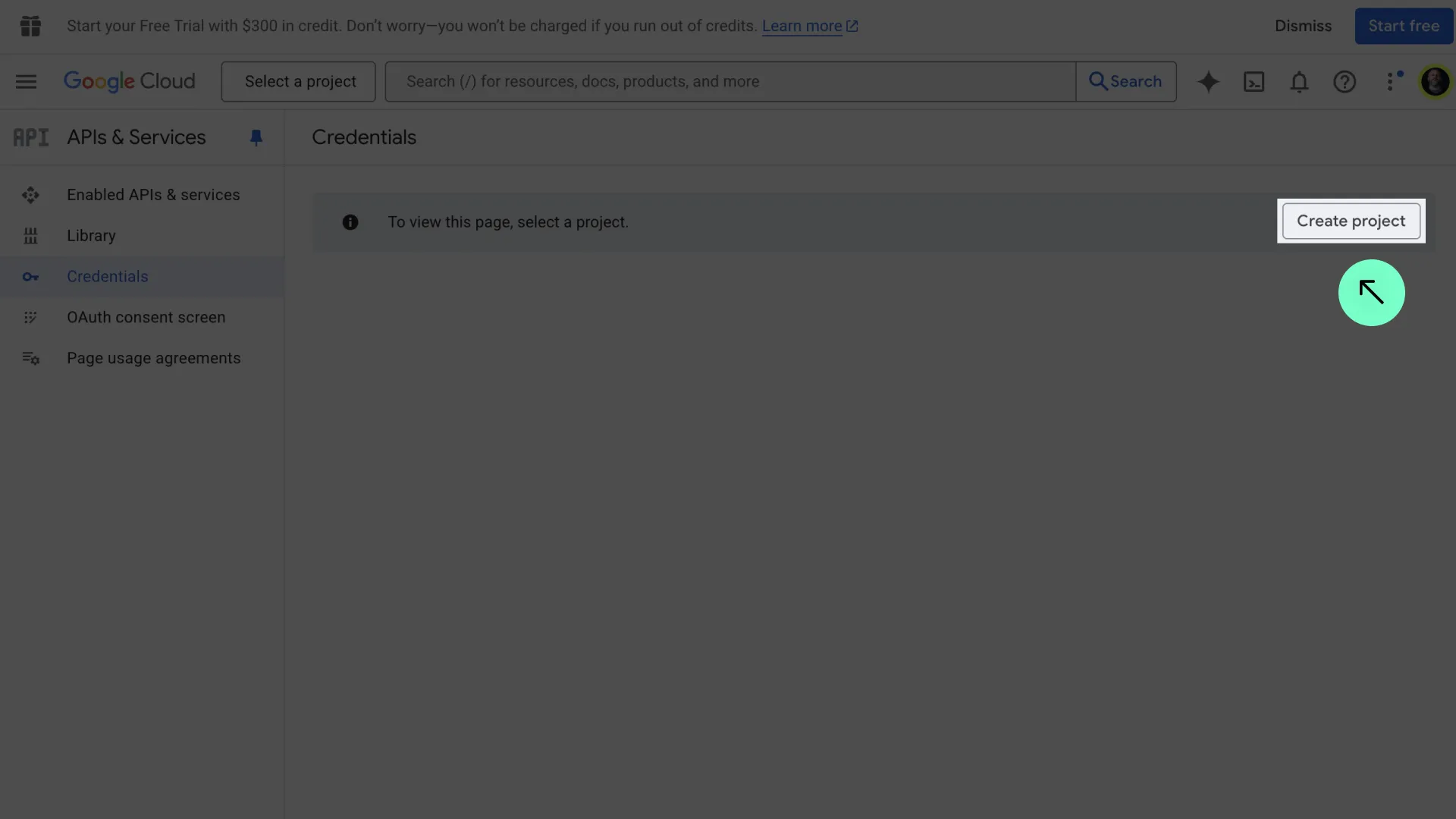
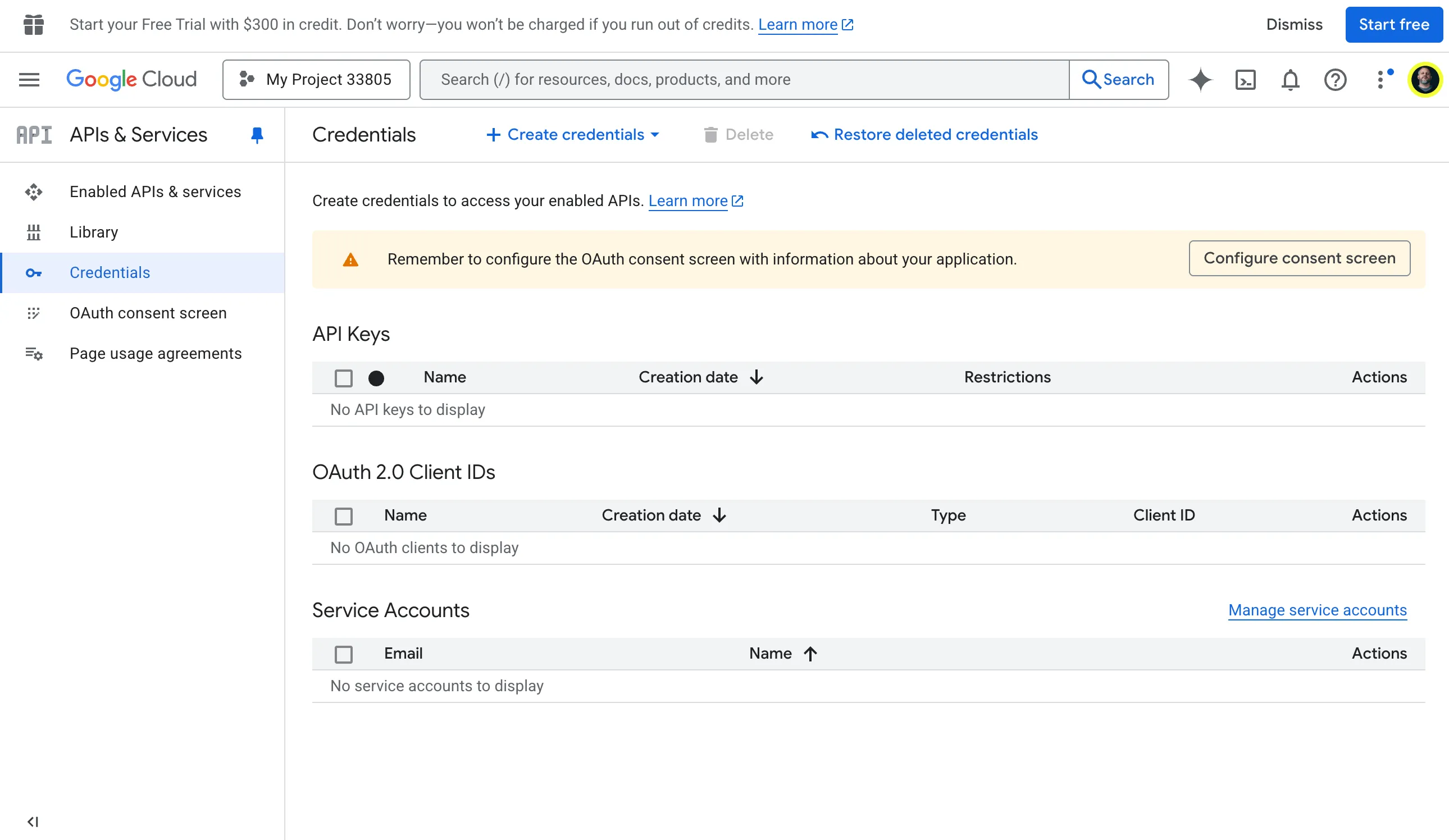
4
Create Credentials
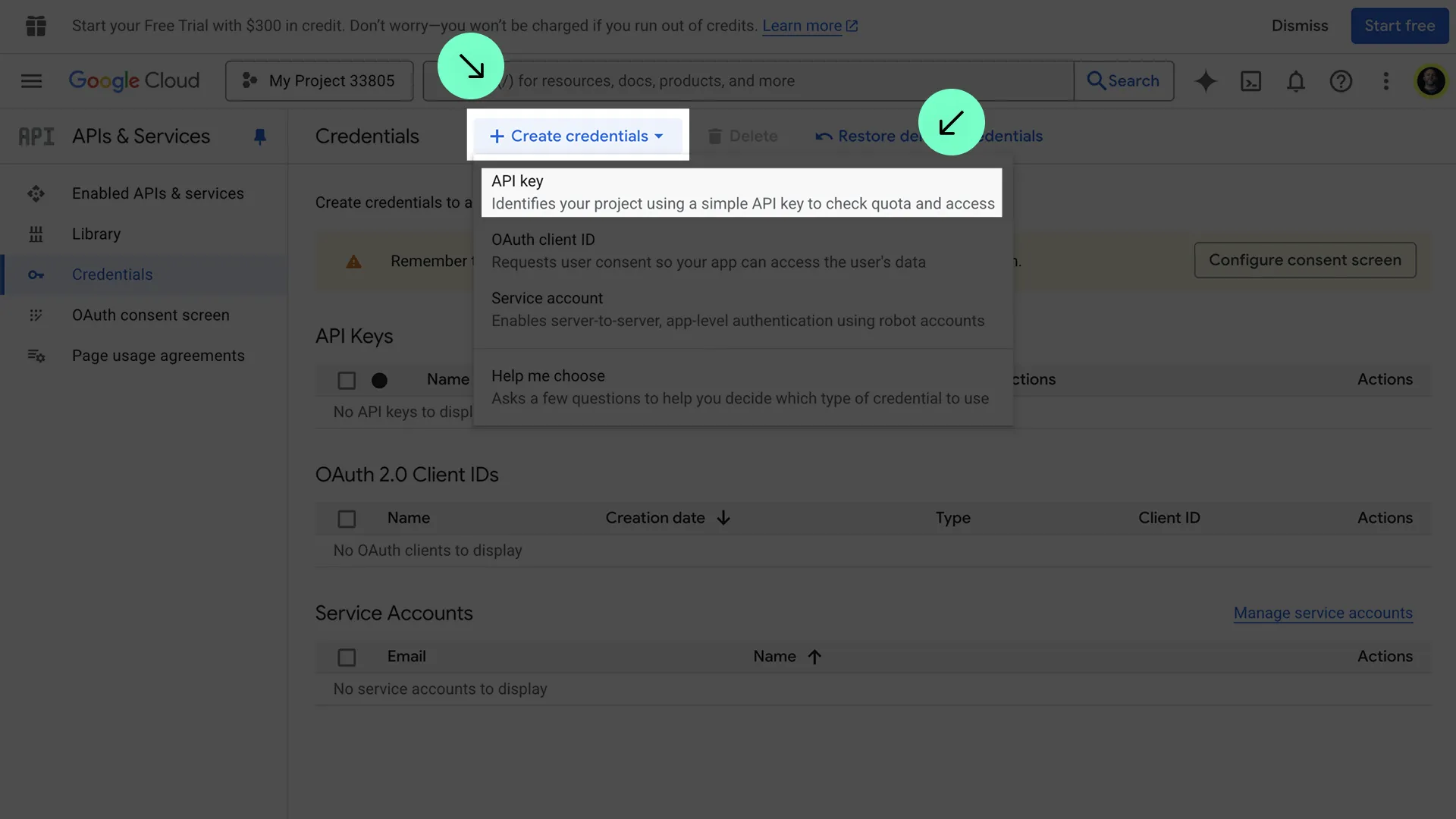
5
Retrieve your API Key

6
Test your API Key in the App
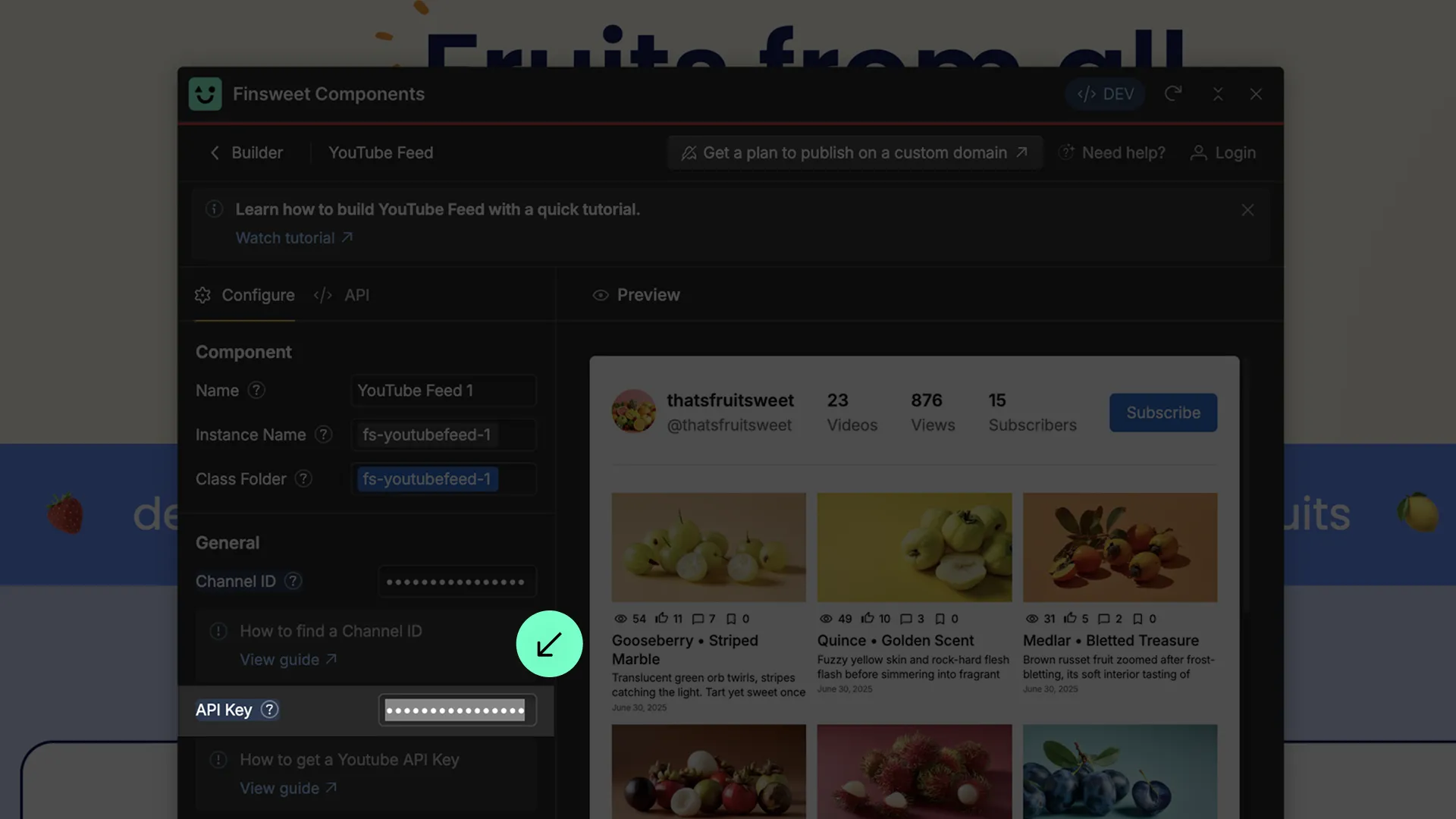
Done! That's it!
Still need help?
Get Support

